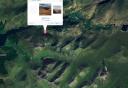I have a huge number of cassette tapes which have been languishing in a box unplayed for some time now. I always knew it was possible to digitise these and I had all the tools, but getting round to actually doing it was another matter. This is a simple run down of what I did. First the tools, if your PC sound card accepts external inputs (most do) then just connect any tape player (or LP player). In my case I used an old Sony Walkman. The software I used was  Audacity, an open source cross platform sound editor. Since Audacity does not encode mp3s I also downloaded the Lame mp3 encoder. I set the preferences under Edit>Preferences to 2-channel stereo and 32 bit float quality, then selected the source to stereo mix and adjusted the input volume to 0.2 to get maximum volume whilst avoiding clipping. With these basic settings all I had to do was insert a tape, hit play, click record in Audacity and leave for 45 minutes (one side of a C90 tape). Now I had to chop the single track into individual song tracks and there’s an easy way to do this with
Audacity, an open source cross platform sound editor. Since Audacity does not encode mp3s I also downloaded the Lame mp3 encoder. I set the preferences under Edit>Preferences to 2-channel stereo and 32 bit float quality, then selected the source to stereo mix and adjusted the input volume to 0.2 to get maximum volume whilst avoiding clipping. With these basic settings all I had to do was insert a tape, hit play, click record in Audacity and leave for 45 minutes (one side of a C90 tape). Now I had to chop the single track into individual song tracks and there’s an easy way to do this with  Audacity using a label track. Place the cursor at the start of a track and select Project>Add Label at Selection (or Ctrl-B). This produces a label track below the two stereo tracks with a red flag at the cursor which you can type the track title next to. Continue doing this for each successive track remembering to cut any long sections of noise between tracks.
Audacity using a label track. Place the cursor at the start of a track and select Project>Add Label at Selection (or Ctrl-B). This produces a label track below the two stereo tracks with a red flag at the cursor which you can type the track title next to. Continue doing this for each successive track remembering to cut any long sections of noise between tracks.  Now to export the entire project, select File>Export Multiple, this opens up the dialogue to select the format and location etc. You can then type the artist and album data which will be tagged to each mp3 file and will end up with all the individual mp3 tracks being save in the chosen directory.
Now to export the entire project, select File>Export Multiple, this opens up the dialogue to select the format and location etc. You can then type the artist and album data which will be tagged to each mp3 file and will end up with all the individual mp3 tracks being save in the chosen directory.
Using Ubuntu Linux on a Corporate LAN
Like so many people I have to use Windows at work because that’s what we’re supplied with and our IT support refuse to support anything other than Windows and MS Office. But like many other people I find Windows a real pain at times and I’d really like to use Ubuntu…but how? Well the answer was even simpler that I could imagine. The first stage was to create a dual boot system. It was important to defragment the HDD before going any further as I have read of many problems encountered by not doing this. Then simply boot from the Ubuntu (Feisty 7.04) live CD and hit Install. The process is fairly straightforward, the only complicated part being the creation of the partition for Ubuntu to reside on. That done you can re-boot and choose to boot to Ubuntu . So far so good. Now, how about my email (MS Outlook), calender and contacts? At first I wanted to use Thunderbird as this is my email client of choice, but it doesn’t interface with MS Exchange server. The solution was staring me in the face, Ubuntu installs Evolution as the default email client and amazingly it can interface with MS Exchange server using the Outlook Web Access (OWA), which is usually something like https://mail.yourcompany.com. Evolution is very easy to set up and if you choose MS Exchange Server then you’ll need to input your OWA URL. The last thing to set up with Evolution is your MS Outlook Global Address list (if you use it). To find the address for this list (from Windows) open your Address book in MS Outlook, right click on global address list and click properties, this should give you the server address for the list. You can then set this up in Evolution by going: Edit>Preferences>Mail Accounts then click on your mail account and click edit, under receiving options there’s text box for you to add the URL of your global address list. Job done, you should now be up and running on your corporate LAN with access to your Email, Contacts and Calender. There’s lot’s more functionality you can add like accessing shared folders on servers etc. but most are fairly obvious.
Mac PC Linux
A nice play on the Mac vs PC adds from Novell which adds Linux to the mix.
[youtube]WqgQgb3dYXI[/youtube]
[youtube]GVOnFdMf0RU[/youtube]
[youtube]Pa1RCg-Ccp0[/youtube]
Ubuntu blows Vista away
I have got to set this up on my Ubuntu machine as soon as possible, Ubuntu 6.10 with XGL & Kiba-Dock check out the video put together by Rengoku9
[youtube]bYsxaMyFV2Y[/youtube]
Open Source Loaded USB Sticks for School Children
I stumbled upon an article on Yahoo about how the authorities in Paris are going to give 175,000 high school kids free USB sticks (pen drives) with a load of Open Source software installed. This is a great idea and far cheaper then issuing the kids with laptops etc. I have written before about portable applicatons, slimmed down versions of full Open Source applications designed to work on a USB stick. The kids just need access to a computer, either a friends, or at an internet cafe or at school and they can run their own software straight from the USB stick. USB sticks are really cheap these days and the software is of course free and legal to copy. It would be great to see a similar scheme here in the UK.
Portable applications
I carry a few key applications around with me on my pen drive to make life easier when moving from PC to PC. Most of these are slimmed down versions of the applications making them more suitable for pen drives etc. I came across the Portable Apps site which has helpfully gathered together a whole bunch of these light weight versions of popular applications such as FireFox, Thunderbird and OpenOffice amongst others. You can either download the individual applications or the pre-built suite. Most of the applications listed I already use so it will be interesting to try out the suite.
How to get a Windows tax refund
Did you know that it may be possible if you buy a new computer and do not intend to use the Windows OS it comes with you may be able to to get a refund of the licence fee from the supplier. As this article on Linux dot com explains, it might be hard work but it is possible as you are legally entitled to either accept or reject the EULA. This might be worth trying if you intend to run Linux or some other Open Source operating system….why pay for Windows if you don’t intend to use it?
Geotag Flickr Photos
I’ve been playing around wth the geo tagging tool on Flickr which lets you drag an image onto a map and tag it with its geographical location. It uses Yahoo maps which seem to have much less detail than Google maps, certainly as far as Scotland is concerned.
Playing with Linux
Over the past couple of weeks I’ve been playing around with a few versions of Linux. So far I’ve tried SuSE, Novell SuSE, Debian and Ubuntu. I’ve been very impressed with all of them and I’m still using Ubuntu. Some of them are easier to set up than others and some, like Ubuntu had no problem at all in connecting my work network. Today though I changed monitors and booted Ubuntu only to get this message ..very helpful ! I realised this was something to do with the monitor refresh rate so I connected up the original, only to get a refresh rate message on the login screen just before the screen went blank and I had to type username and password blind, but the system did come back. I then ‘live’ swapped the monitors and the new one worked fine…but on reboot “out of range” again, so I’m back with the old monitor. I can’t see any way to get round this short of re-installing Ubuntu, but I’ll keep looking.
Firefox 1.0.6 Released
Firefox 1.0.6 stability update released, but this time they recommend uninstalling previous versions of Firefox first.
1. Read the Firefox 1.0.6 Release Notes
2. Download the Firefox 1.0.6
3. Close all windows.
4. Uninstall previous versions of Firefox 1.0.x. Uninstalling previous versions doesn’t erase your Firefox profile.
5. Run the Firefox 1.0.6 setup executable.
6. After the install, some older Firefox extensions may need updating. Check for updates at the Firefox